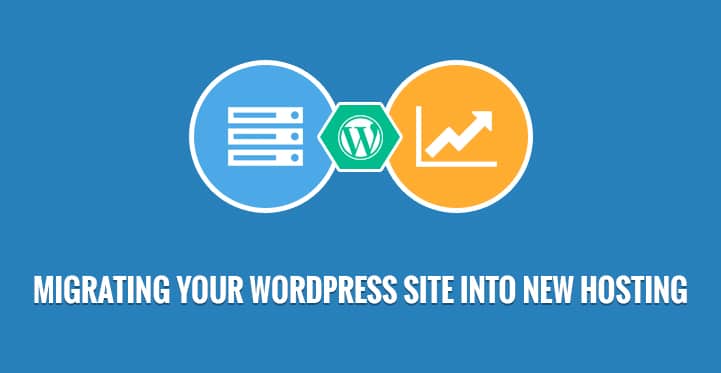If you’re running a WordPress website, it’s important to choose a reliable and suitable hosting provider. However, there may come a time when you want to switch to a new host for various reasons, such as better performance, better customer support, or lower cost. Migrating your WordPress website to a new host can seem intimidating, but with the right preparation and guidance, it’s a fairly straightforward process.
Here’s a step-by-step guide for migrating your WordPress website to a new host:
- Preparation Before you begin the migration process, it’s important to make sure you have everything you need. First, back up your website by exporting both your files and your database. This will ensure you have a copy of your website in case anything goes wrong during the migration.
Next, check with your new host to make sure they support WordPress and have all the necessary requirements, such as PHP and MySQL. You should also check for any compatibility issues with your current theme and plugins, as some of these may not work with the new host.
- Exporting your WordPress database To migrate your database, you’ll need to export it from your current installation. Here’s how to do that:
- Log in to your WordPress dashboard.
- Go to Tools > Export.
- Select “All content” and click “Download Export File”.
- Save the export file to your computer.
- Creating a new WordPress database on your new host Once you’ve exported your database, you’ll need to create a new one on your new host. Follow your new host’s instructions for creating a new database, and make note of the database name, username, and password. You’ll need this information later when you import your database.
- Importing your WordPress database Now it’s time to import your database to your new host. Follow your new host’s instructions for importing a database, and use the export file you downloaded in Step 2 and the database information you created in Step 3.
- Uploading your WordPress files To migrate your WordPress files, you’ll need to use an FTP client such as FileZilla. Connect to your new host using the FTP client, and upload the entire “wp-content” folder and the “wp-config.php” file from your local WordPress installation. Make sure to overwrite any existing files on the server.
- Updating your domain’s nameservers (if applicable) If you’re keeping the same domain name, you’ll need to update your nameservers to point to your new host. Follow your new host’s instructions for updating your nameservers. This process can take up to 48 hours to propagate.
- Testing and finalizing the migration Now that you’ve migrated your WordPress website to your new host, it’s important to test everything to make sure everything is working properly. Load your website in a browser and navigate to different pages to make sure everything is functioning as expected. If you run into any issues, consult your new host’s customer support or refer to their documentation.
If everything is working properly, you can go ahead and cancel your old hosting plan. It’s a good idea to keep a copy of your old website for a few weeks in case you need to refer to it or roll back the migration.
In conclusion, migrating your WordPress website to a new host is a fairly straightforward process as long as you prepare and follow the steps carefully. It’s important to back up your website and check for compatibility issues before starting the migration process. Make sure to test your website thoroughly after the migration to ensure everything is working properly. If you run into any issues, don’t hesitate to consult your new host’s customer support or refer to their documentation.
When choosing a new hosting provider, it’s important to consider factors such as performance, customer support, pricing, and any additional features or tools they offer. Make sure to do your research and choose a host that meets the needs of your business and budget.
In summary, migrating your WordPress website to a new host requires careful preparation and attention to detail. By following the steps outlined in this guide, you can ensure a smooth and successful migration.
Migrating your WordPress website to a new host using WordPress plugins:
There are several WordPress plugins that can assist with the process of migrating your WordPress website to a new host. Some popular options include:
- All-in-One WP Migration: This plugin allows you to easily export and import your WordPress website, including your database, media files, and plugins. It’s a user-friendly option that doesn’t require any technical knowledge.
- WP Migrate DB: This plugin helps you migrate your WordPress database by exporting and importing data, as well as finding and replacing URLs and paths. It’s a good option for more technical users who want more control over the migration process.
- Duplicator: This plugin allows you to create a package of your WordPress website, including your database, media files, and plugins. You can then use the package to migrate your website to a new host or staging site.
Using a plugin can make the process of migrating your WordPress website to a new host easier and more convenient, as it automates some of the steps and can handle some of the technical aspects for you. However, it’s important to carefully read and follow the instructions for the plugin you choose, and to make sure you have a backup of your website in case anything goes wrong.